How to add a comment?
Comments allow readers to give feedback on the knowledge base articles. A comment can be an opinion, a remark, suggestion, or an observation of the article. You can read comments in the public view, or if you have admin access you can also see them in the admin area through the "Comments" section of the left navigation bar.
How to add a Comment:
The following screenshot shows users commenting on a knowledge base article.
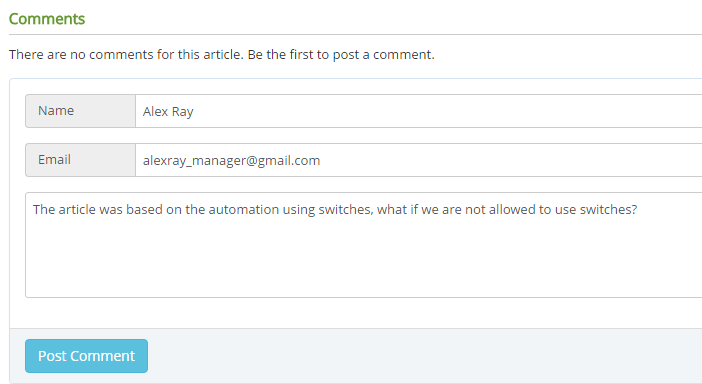
- In the front end, open the article you want to comment on.
- Type in your comment as plain text in the ’Comments’ field.
- Click on the "Post Comment" button.
Your comment may not appear immediately because the administrator may have chosen to manually approve the user comments (SeeManage Comment Settings) before they become visible in the front-end of the knowledge base. It will be visible once it is approved by either editor or superuser.
- Applicable To: Standard Edition, Standard (Multi-Language) Edition, Enterprise Edition (MySQL), Enterprise Multi-Language Edition (MySQL), Enterprise Edition (SQL Server), Enterprise Multi-Language Edition (SQL Server)