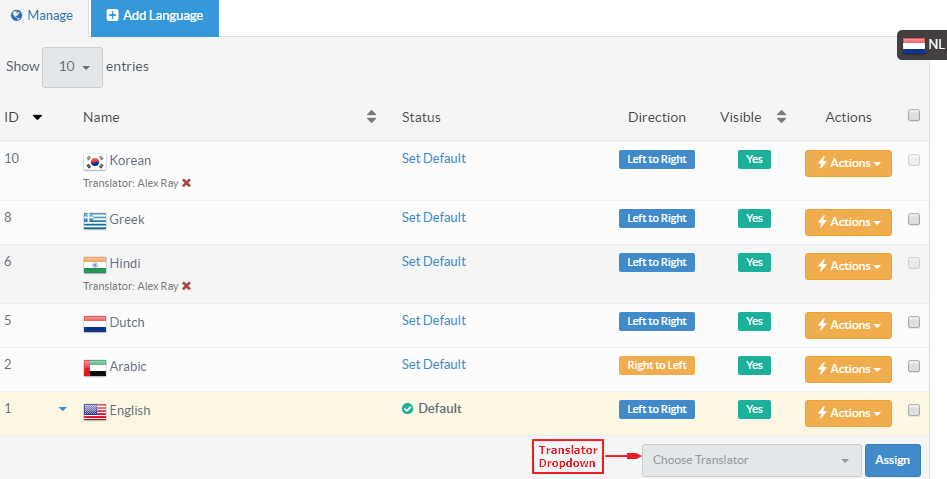
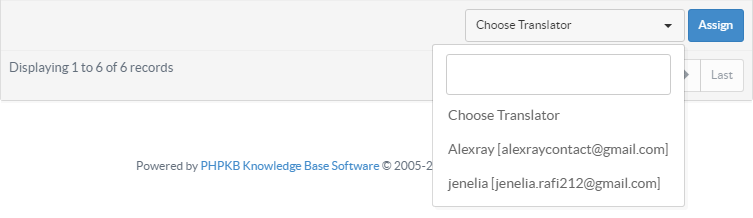
Superuser can assign the language(s) to any translator so that he can access the admin control panel to complete the translation job assigned to him. Moreover, superusers can revoke the translation right back from translator if required. This section will help you learn how to assign a language to the translator. Follow the steps mentioned below:
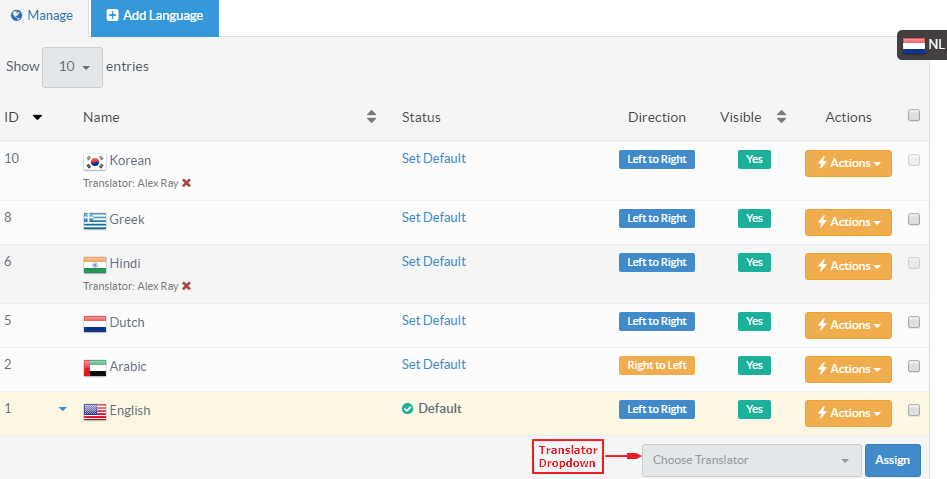
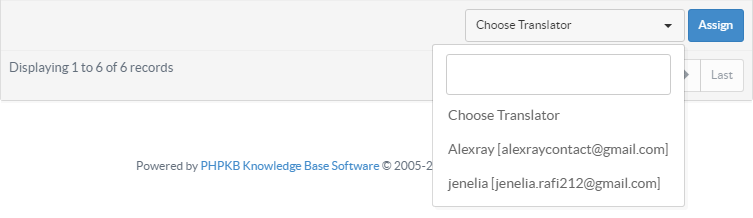
If you want to revoke back the translation rights from a translator, click Cross ( ![]() ) icon displayed next to translator name in Name column of ’Manage Languages’ page. When you click the icon, a dialog box will be displayed as shown below:
) icon displayed next to translator name in Name column of ’Manage Languages’ page. When you click the icon, a dialog box will be displayed as shown below:
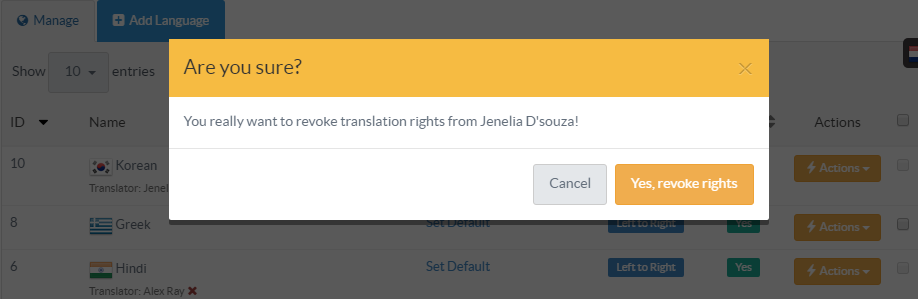
Click on "Yes, revoke rights" button to withdraw the rights or you can click on "Cancel" button to abolish the process.
Article ID: 157
Created: February 8, 2017
Last Updated: August 21, 2017
Author: Gurjeet Kaur [gurjeet@phpkb.com]
Online URL: https://www.phpkb.com/kb/article/assigning-languages-to-translators-157.html