Configuring PHP OpenSSL Extension with IIS via PHP Manager on Windows
Estimated Reading Time: 1 MinutesThis section provides a tutorial example on how to install and configure PHP OpenSSL extension/module with IIS on Windows via PHP Manager.
STEPS - How to do:
- Open Internet Information Services (IIS) Manager , expand < Your-Server-Name > option then expand Sites then choose the desired [PHPKB] site or Default Web Site if you have only site (see image below).
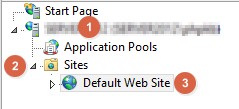
- On the right side, you would find PHP Manager (if it is unavailable then you can install it using Web Platform Installer highlighted in RED colored box with 2 ), click to open that (see image below).
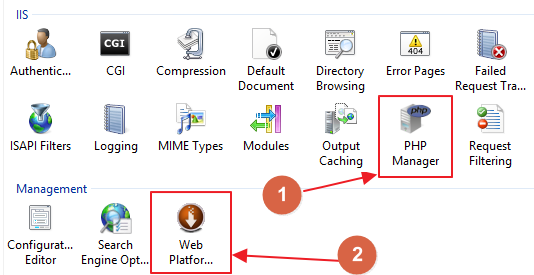
- Under PHP Extensions section, click Enable or disable an extension (see image below).
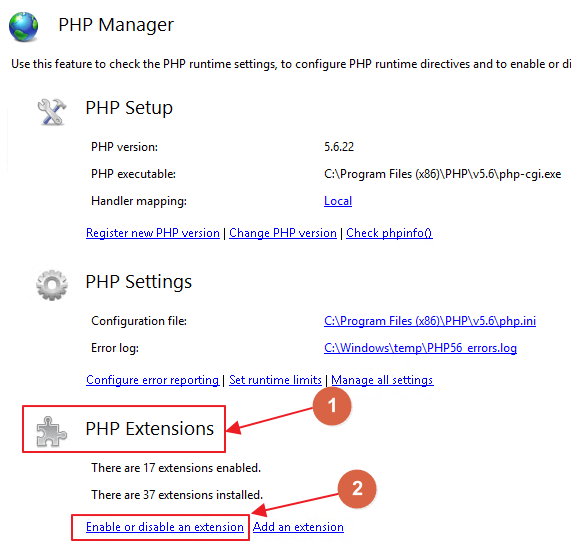
- Then you would see the enabled extensions under Enabled section and disabled extensions just below the Disabled (it would be greyed out) section (see image below).
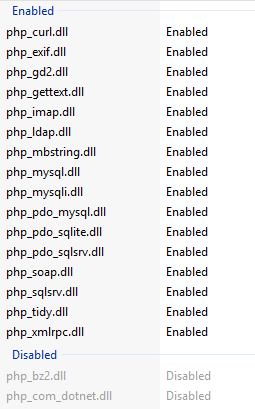
- Scroll down and find php_openssl.dll extension, right click on it and then click Enable option (see image below).
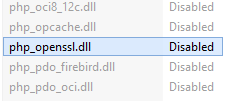
- Now, it would be moved to Enabled extensions list and then right click on your Web Site name (listed on the left side tree) then hover Manage Website and click Restart option (see image below).
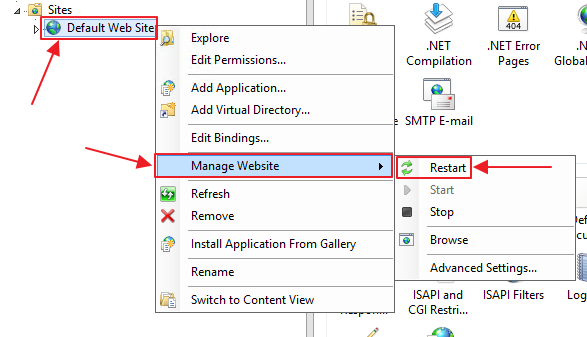
That’s all!