Empty Categories
Estimated Reading Time: 1 MinutesThis page displays a list of the empty categories that have no articles under them. Empty categories report reminds you about the categories that need your attention. Expand "Statistics" section in left navigation bar and click on "Categories" link. Category statistics page will display then click on "Empty Categories" tab to view the empty categories report as shown in the screenshot below:
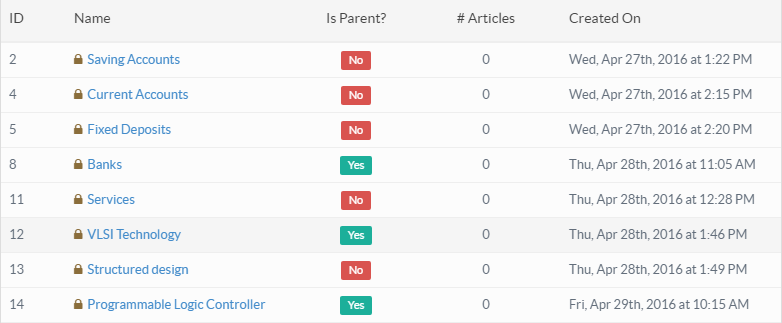
- ID: This column displays the auto generated serial ID of the category in the knowledge base.
- Name: This column displays name of the category in the knowledge base. The lock icon in front of category name represents the private category. You can click on the name to view and manage this category under manage categories section.
- Is Parent? : This column displays whether the category is parent category or sub-category. "No" button in the column shows the category has some parent above it and "Yes" button shows the category is a root category.
- # Articles: This column displays 0 because the category is an empty category. i.e, it has no articles.
- Created On: This column displays the date and time when the category was added to the knowledge base.
- Categories are arranged in ascending order of their creation.
- Applicable To: Standard Edition, Standard (Multi-Language) Edition, Enterprise Edition (MySQL), Enterprise Multi-Language Edition (MySQL), Enterprise Edition (SQL Server), Enterprise Multi-Language Edition (SQL Server)