Adding a glossary term
Estimated Reading Time: 1 MinutesThe glossary is a list of terms in a special subject, field, or area of usage with accompanying definitions. It gives your readers a quick definition or explanation of words or phrases important to your application, which the reader might not know.
- Expand "Glossary" section of the left navigation bar and click on "Add New" link into open "Add Glossary Term" page.
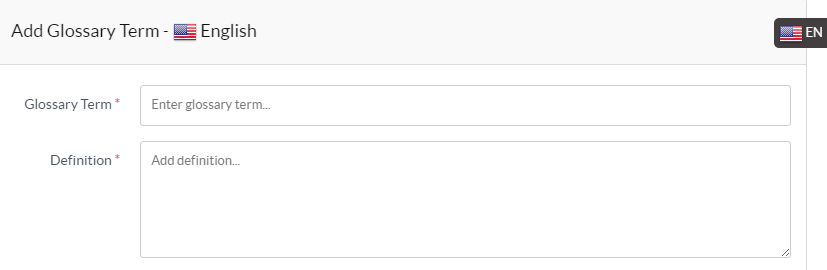
- Enter the term or phrase you want to define in "Glossary Term" field. This term will be displayed in the list of glossaries.
- Give the description of glossary term or phrase in "Definition".
- The language under which glossary term will be created is displayed with panel heading, as English is displayed in above screenshot. This feature is available only in ML edition and has no role in the non-ML editions of software.
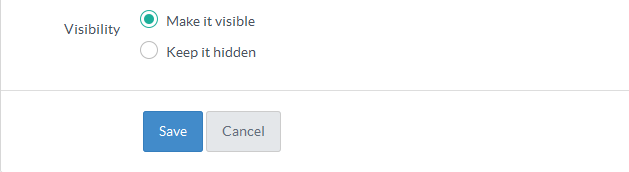
- You can set the visibility status through "Visibility" option. "Make it visible" will display the glossary term in public area. "Keep it hidden" will not display the glossary term in the front end.
- Click "Save" button to save the Glossary term or you can click "Cancel" button to abandon the changes.
- Applicable To: Standard Edition, Standard (Multi-Language) Edition, Enterprise Edition (MySQL), Enterprise Multi-Language Edition (MySQL), Enterprise Edition (SQL Server), Enterprise Multi-Language Edition (SQL Server)