Autosaved News Drafts
Estimated Reading Time: 1 MinutesPHBKB Knowledge base provides you with the feature of "Autosaved Drafts" under News section. It auto saves a copy of news at regular interval of time so that even in case your computer crashes or connection is lost, you will still have a draft somewhere. Enable Autosave and Autosave interval settings can be enabled from the Miscellaneous Settings of Manage Settings.
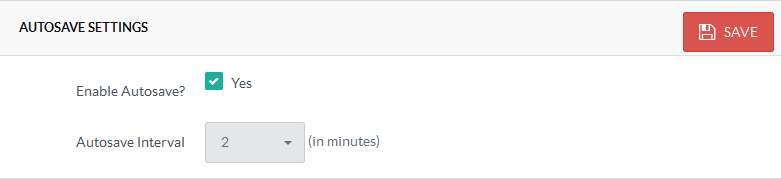
Expand News section of the left navigation bar and click on " Autosaved Drafts " link to open ’Autosaved Drafts’ page as shown below:
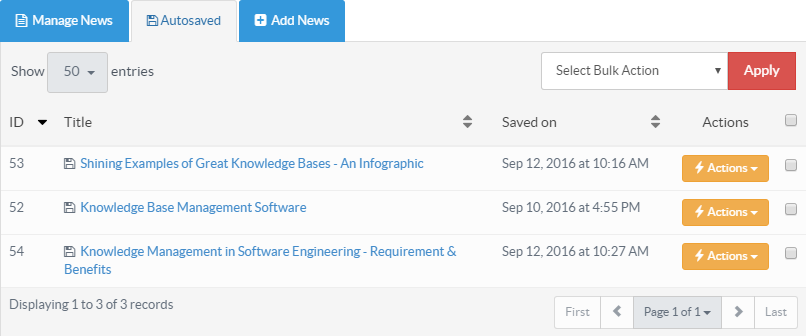
The columns of the page are explained below:
- ID: This column displays the serial ID of this draft in the database.
- Title: This column displays the title of the news. You can click on the title to view contents of news draft.
- Saved On: This column displays date and time when the news was added in autosaved drafts.
- Actions: This column displays a drop-down list of actions that can be performed on drafts. These are:
- Recover - Click it to recover the saved draft so that you can continue working from where you left last time. When a draft is recovered, it is opened in "Add News" page with details of news preloaded with draft details.
- Delete - Click to remove the saved draft if it is not required.
- In multi-language editions of software, you can select a language from language drop-down available on right side of the page to view drafts saved under selected language.
- You can perform the same action on more than one draft through "Select Bulk Action". For this, you first need to check the checkboxes corresponding to drafts on which action is required, then select the desired action from the bulk action list and click on "Apply" button.
- Applicable To: Standard Edition, Standard (Multi-Language) Edition, Enterprise Edition (MySQL), Enterprise Multi-Language Edition (MySQL), Enterprise Edition (SQL Server), Enterprise Multi-Language Edition (SQL Server)