Comparing Article Versions
Estimated Reading Time: 2 MinutesArticle versions are automatically saved versions of an article in the knowledge base. Every time you update an article, the software creates the article revision that contains article details without the recent changes. You can manage and compare these revisions from Article Versions section. Comparison of these versions let you know what changes have been made and enables to take important decisions like reverting to the previous version. You can do the comparison between versions in "Version Comparison" page. This feature is available only in enterprise edition of PHPKB Software. Click Compare tab on ’Article Version’ page (Refer article Article Versions for more details) to view version comparison page.
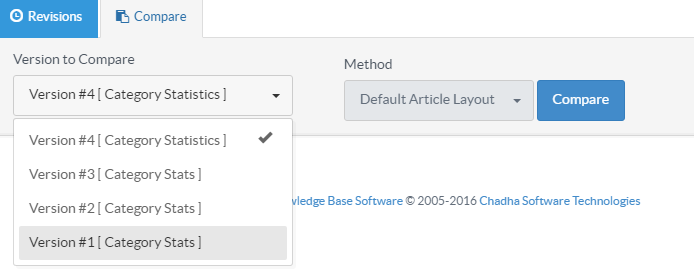
- Select the version of the article with which you want to compare the current article in Version to Compare field. You can select single article at a time.
- Select the method from the drop-down list by which you want to compare the version of an article in Method field. This field contains three options and these are:
- Default Article Layout: If you select this option, the comparison result will be displayed in the layout in which articles are visible on the front end. The text highlighted in pink with the cross line shows words that are not present in current article contents, green shows words that have been added to the current version and the yellow shows changed text.
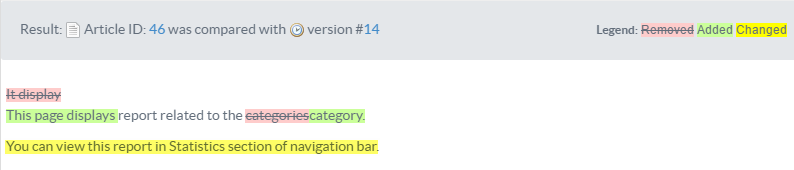
For example, in the screenshot above, It displays has been replaced by This page displays that is why It displays has been marked in pink to show removed text and This page displays in green to show newly added text. Legends on the right side of the page clearly define the meaning of words in different colors. - Plain Article Text: If you select this option, the result shown will be the comparison between contents of the article and the contents of selected version (Left Side) in the form of plain text. An example is shown below:
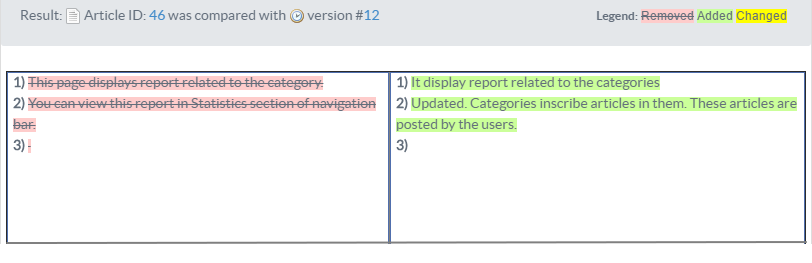
- HTML Source: If you select this option, the result shown will be a comparison between contents of the article and the contents of selected version (Left Side) of the article in the form of HTML Source even comparing the HTML tags. An example is shown below:
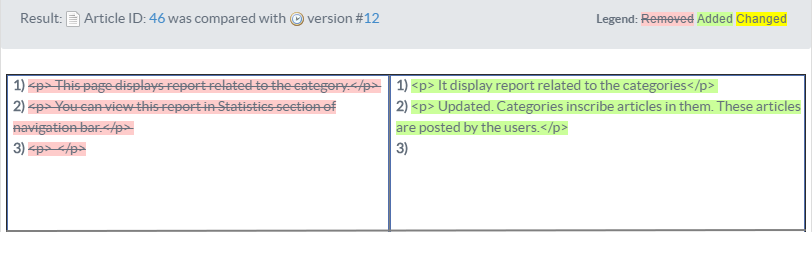
- Default Article Layout: If you select this option, the comparison result will be displayed in the layout in which articles are visible on the front end. The text highlighted in pink with the cross line shows words that are not present in current article contents, green shows words that have been added to the current version and the yellow shows changed text.
- Click on "Compare" button to see the comparison between different article versions.
- Applicable To: Standard Edition, Standard (Multi-Language) Edition, Enterprise Edition (MySQL), Enterprise Multi-Language Edition (MySQL), Enterprise Edition (SQL Server), Enterprise Multi-Language Edition (SQL Server)