Article Settings
Estimated Reading Time: 5 MinutesExpand "Tools" section in left navigation bar and click on "Manage Settings" link. Manage settings page will display, click on "Article" to control article options and features. This setting page is categorized into various parts as follows:
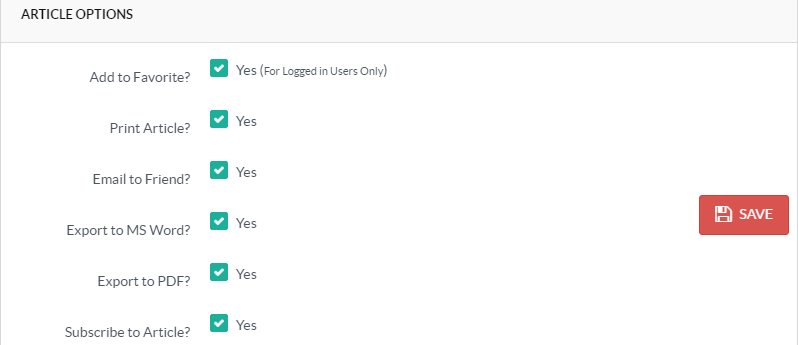
- Add to Favorite: Enable this option to allow logged in front-end users to mark articles as favorites. To add the article to favorites, click on Add to Favorite icon (
 ) which is displayed on the right side of the article page.
) which is displayed on the right side of the article page. - Print Article: If this is marked as Yes, Print Article option is displayed in the article options and by clicking on it, it will show the article in a printer friendly format. Article options are available on article page either in right side Menu bar or below the article details depending upon the article theme chosen in Article Page Theme setting (Refer article Manage Features Settings).
- Email to Friend: Enable this option to allow users to send an article via email to their friends or other persons. Email Article to Friend option is displayed in article options list.
- Export to MS Word: Enable this option to allow users to export article as Microsoft Word document. Export to MS word is displayed in article options list.
- Export to PDF: Enable this option to allow users to export article as PDF document. Export to PDF is displayed in article options list.
- Subscribe to Article: Enable this option to allow users to subscribe to articles. Subscribe to the article is displayed in article options list.
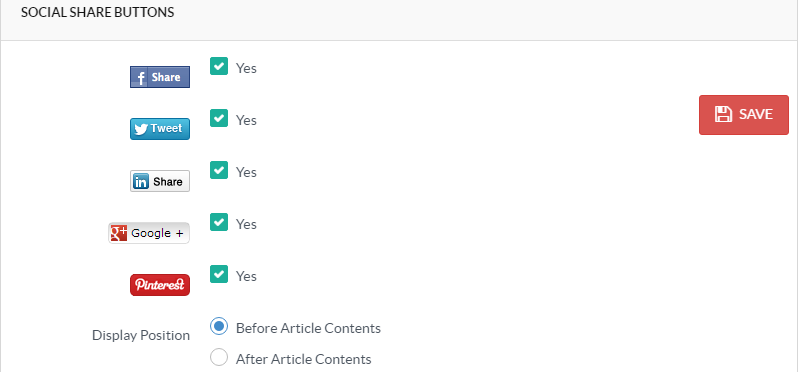
- Facebook Share: If this option is enabled, front end users can share the article on Facebook.
- Tweeter Share: If this option is enabled, Tweet link is displayed on the article page for the front end users to share the article with other tweeter users.
- LinkedIn Share: If this option is enabled, LinkedIn link is displayed on the article page for the users to share the article with other LinkedIn users.
- Google + Share: If this option is enabled, Google + link is displayed on article page for the users to share the article with other Google users.
- Pinterest Share: If this option is enabled, Pinterest link is displayed in article page for the users to share the article with other users.
- Display Position: This field displays two options based on how above social site links will be displayed on the article page.
If Before Article Contents is checked, it will display these links before the contents of an article. If After Article Contents is checked, it will display above links after the contents of an article.
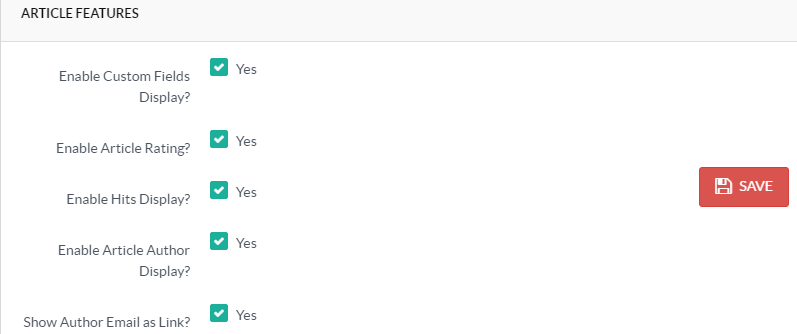
- Enable Custom Fields Display: Enable this option to display the custom field details on the article page. These details will be displayed after the contents of articles.
- Enable Article Rating: If enabled, KB users will be able to give feedback (votes) on articles. The rating input box is displayed with article options either in right menu or below the article contents depending upon the article theme chosen.
- Enable Hits Display: Enable this option to display views or hits of the article in the article page. Hits are displayed below the article contents.
- Enable Article Author Display: Enable this option to display name of the author of an article on the article page.
- Show Author Email As Link: Enable this option to display email address of author as a link so that KB users can send emails to the author.
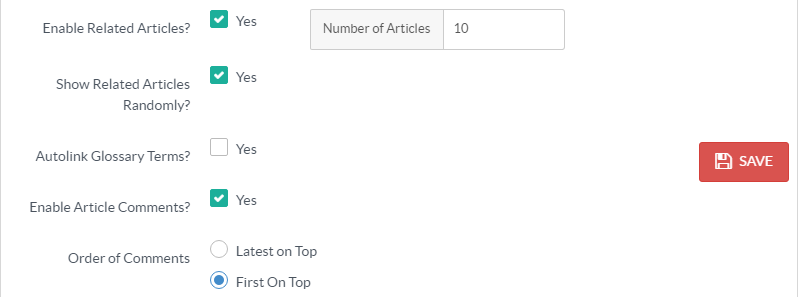
- Enable Related Articles: Enable this option to display articles that are of similar to article displayed. These articles are displayed below the article contents so that users can easily access them. Enter the number of related articles to be displayed in Number of Articles field.
- Show Related Articles Randomly: If this option is not enabled, related articles will be displayed according to their current status, i.e, featured articles first and then approved articles. Otherwise, related articles will be displayed randomly.
- Autolink Glossary Terms: If this option is enabled, article words that are also glossary terms are underlined. When a user moves the mouse pointer on these terms, the description of a term is displayed.
- Enable Article Comments: Enable this option to allow users to comment on the article otherwise, you can disable it.
- Order of Comments: This setting allows you to choose the order in which comments will be displayed on the article page. If Latest on Top is checked, recently posted comments will be displayed on the top. However, if First on Top is checked, it will display the comments on first come first basis.

- Auto Approve Comments: If it is enabled, knowledge base software will automatically approve the comments posted by the users and they will immediately start displaying on the article page. Otherwise, comments will require the approval of admin user (Superuser/Editor) approval.
- Send Approval Notification: If enabled, knowledge base software will send a notification email to the users once their comments are approved.
- Email Privacy Protection: If it is enabled, the software would not create a link to user’s email address.
- Pending Comment Notification: If enabled, superuser will receive a notification to approve the comment whenever it is posted in the knowledge base.
- Meta Description Source: If Article Title is checked, the title of the article is displayed as the content of meta description tag else if Article Description is checked, first 150 characters of the article summary are displayed as the contents of meta description tag.
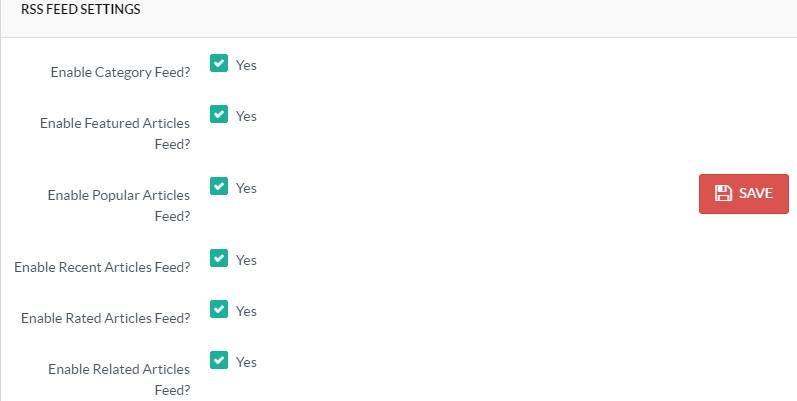
- Enable Category Feed: If it is enabled, RSS feed of category will be available via the end user interface.
- Enable Featured Articles Feed: If it is enabled, RSS feed of featured articles will be available via the end user interface.
- Enable Popular Articles Feed: If it is enabled, RSS feed of Popular articles will be available via the end user interface.
- Enable Recent Articles Feed: If it is enabled, RSS feed of recently added articles will be available via the end user interface.
- Enable Rated Articles Feed: If it is enabled, RSS feed of rated articles will be available via the end user interface.
- Enable Related Articles Feed: If it is enabled, RSS feed of related articles will be available via the end user interface.
- Click on "Save Changes" button to save the changes you have made in settings or you can click on "Cancel" button abandon the changes.
- Applicable To: Standard Edition, Standard (Multi-Language) Edition, Enterprise Edition (MySQL), Enterprise Multi-Language Edition (MySQL), Enterprise Edition (SQL Server), Enterprise Multi-Language Edition (SQL Server)