Miscellaneous Settings
Estimated Reading Time: 5 MinutesClick on "Miscellaneous Settings" tab in Manage Settings section to manage security settings such as login attempts allowed, search settings, file upload settings etc. The miscellaneous settings are further categorized as follows:

- # Wrong Login Attempts: Enter the number of times a user can try to login before he is locked out in the case of wrong credentials.
- Prevent Login For: Select the time (in minutes) for which users remain locked out once they are blocked. After this time, the user can try to login again.
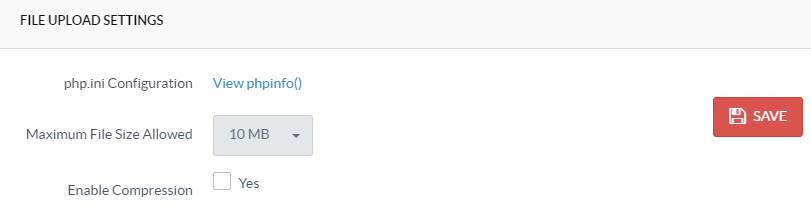
- php.ini Configuration: Outputs information about PHP compilation options and extensions, the PHP version, server information and environment (if compiled as a module), the PHP environment, OS version information, master and local values of different configuration options, HTTP headers, and the PHP License.
- Maximum File Size Allowed: Select a maximum file size length from the drop-down list. Admin users are not allowed to upload files larger than the size selected. If you select the Unlimited option, users can upload files of unlimited size. However, the size of upload file also depends upon different php.ini settings (Refer article: Uploading large files in PHPKB for details).
- Enable Compression: If enabled, the software will compress the image files pasted through clipboard into WYSIWYG article editor.
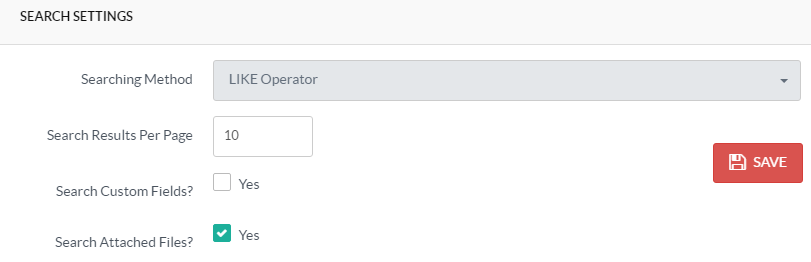
- Searching Method: The front end search is performed on the basis of the value chosen in this field. By default LIKE search is performed, however, you can also select the Full-text Search option.
- Search Results Per Page: Enter the number of records you want to display per page for search results, news and favourites. In the screenshot, value for this setting is 10, so ten results will be displayed on one page.
- Search Custom Fields?: If this option is enabled, KB users can look for keywords in a custom field on the advanced search page.
- Search Attached Files?: If this option is enabled, KB Users can search keywords in article attachments on the advanced search page.
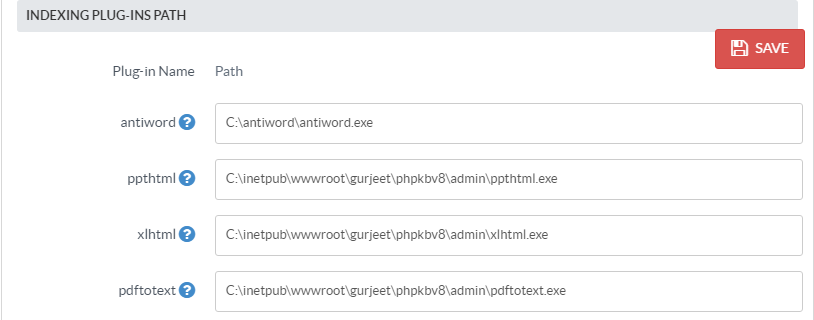
- antiword: Type in the path where antiword plugin is installed on your server. Antiword is an MS Word reader which converts binary files from word to plain text.
- ppthtml: Type in the path where ppthtml plugin is installed on your server. PPTHTML is a PowerPoint HTML presentation which converts Microsoft PowerPoint files (.ppt) to HTML (.html) files.
- xlhtml: Type in the path where xlhtml plugin is installed on your server. xlhtml converts excel spreadsheets files (.xls) to highly-optimized HTML files.
- pdftotext: Type in the path where pdftotext plugin is installed on your server. pdftotext is an open source utility for converting PDF files to plain text files.
Refer article:Installation of the Attachment Indexing plugins for more details of these plugins.
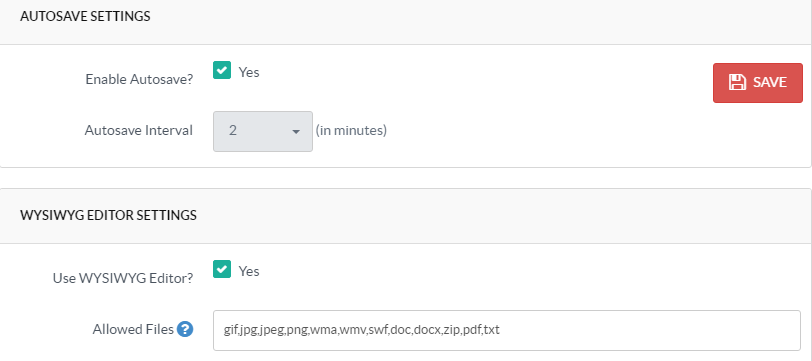
- Enable Autosave: If this is enabled, the software will automatically save the articles and news in progress after few minutes. Refer article Autosaved Article Drafts for more details.
- Autosave Interval: The time span after which software will autosave the work in progress. You can choose the interval between 1 to 5 minutes from the select drop-down available next to this setting. In the screenshot above, 2 is selected that means after every 2 minutes software will generate the backup copy of article/news.
- Use WYSIWYG Editor: If enabled, the software will display What You See Is What You Get editor to admin users while they are creating articles/news.
- Allowed Files: Type-in a list of file extensions, separated by a comma; which admin users are allowed to upload with articles.

- Enable Version History: If this option is enabled, PHPKB knowledge base software automatically saves the previous version of document/article when it is updated.
- Enable CAPTCHA: Enable this option so that a captcha code is provided when a user posts a comment, ask a question or subscribe to the knowledge base. CAPTCHA is used in computing to determine whether a user is human or not.
- Enable CAPTCHA After Login: Enable this option to display captcha field even if the user is logged in.
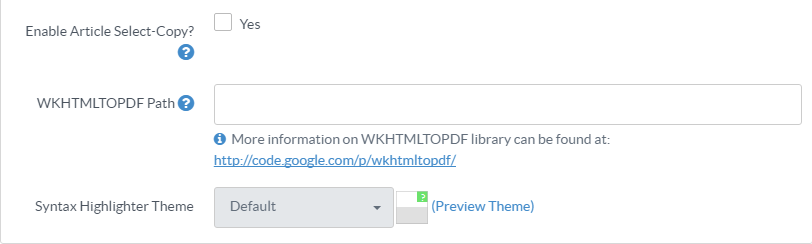
- Enable Article Select-Copy: If it is enabled, it will enable KB Users (front end users) to select and copy the article contents.
- WKHTMLTOPDF Path : Enter the path for WKHTMLTOPDF. WKHTMLTOPDF is utility for converting local or remote web pages(.html) or PDF format. Software produces more efficient PDFs with this utility.
- Syntax Highlighter Theme: Select a theme from the drop-down list to highlight the source code syntax of various programming languages.
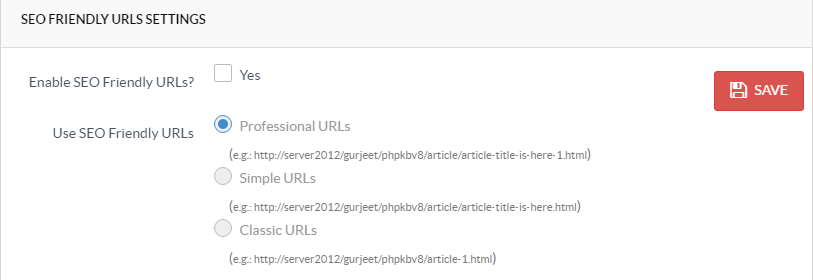
- Enable SEO Friendly URLs: If this option is enabled, knowledge base creates the HTML pages for each article/category/news. Generally, URL of these pages are based on titles of articles/news/categories.
- Use SEO Friendly URLs: If Professional URLs is checked, URL will be displayed with title and id (e.g. https://www.phpkb.com/kb/article/article-title-is-here-1.html).
If Simple URLs is checked, URL will be displayed with title only (e.g. https://www.phpkb.com/kb/article/article-title-is-here.html).
If Classic URLs is checked, URL will be displayed with article/category/news keywords and id (e.g. https://www.phpkb.com/kb/article-1.html).
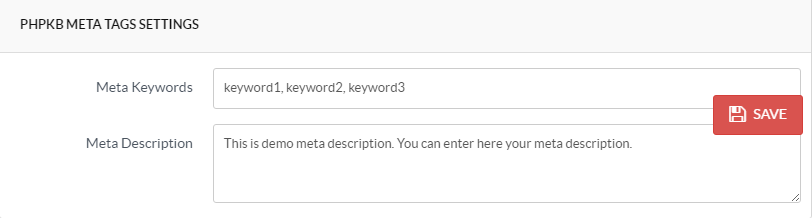
- Meta Keywords: Enter the keywords for meta keyword tag. The tag is added to every page of front-end section. On the article page, article keywords field is used as its value.
- Meta Description: Enter the summary for meta description tag which is displayed on every page of front-end section. On the article page, meta description tag takes the value of article summary field as its value.
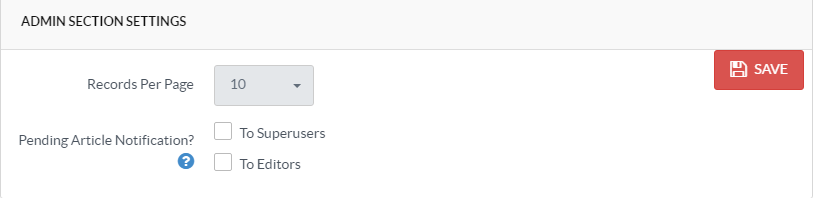
- Records Per Page: Select number of records per page you want to display in the admin section. You can choose to display maximum 100 number of records per page.
- Pending Article Notification: If any or both of the options - To Super users or To Editors is checked, notification to approve the pending article on article creation (by writer) is sent to them.
- Click on "Save Changes" button to save the changes you have made or you can click on "Cancel" button to abandon the changes.
- Applicable To: Standard Edition, Standard (Multi-Language) Edition, Enterprise Edition (MySQL), Enterprise Multi-Language Edition (MySQL), Enterprise Edition (SQL Server), Enterprise Multi-Language Edition (SQL Server)