Sending reply to a ticket
Estimated Reading Time: 1 MinutesClick "Reply Back" option from Actions column of Open Tickets page under Tickets section of left navigation bar.
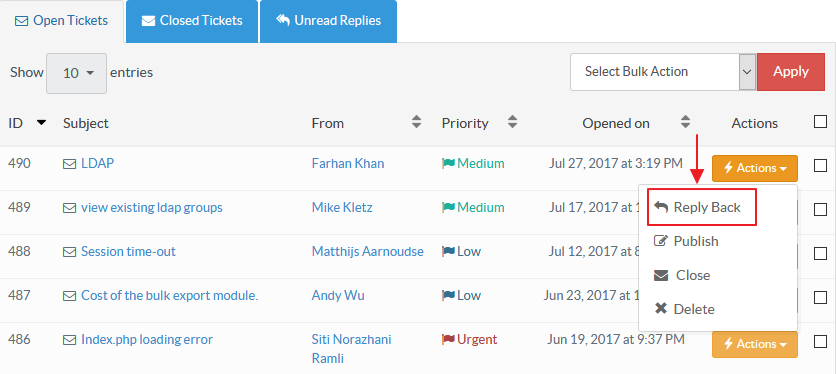
You can send reply for the ticket and/or publish it as an article in the knowledge base.

- Title: Enter the title that will be the subject of email notification. By default, the subject of a question submitted by KB user (end user) is displayed in this field.
- Answer: Type-in the contents of the answer in this field which you want to send to the user. For convenience, the content of question submitted by the user (inscribed in rectangular box) is displayed in the text area.
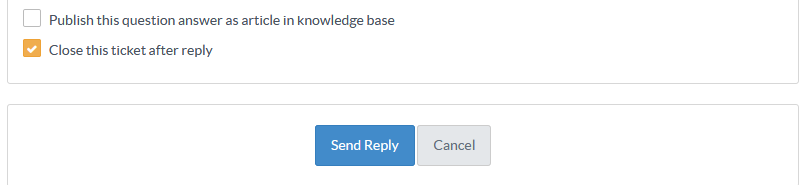
- Check "Publish this question answer as an article in knowledge base" if you want to send the reply to a user as well as publish the answer as an article in the knowledge base. The published article will help other users if they have the same question. Refer article Publishing a ticket as an article in knowledge base for more details.
- Check "Close this ticket after reply" if you want to close the ticket after sending a reply.
- Click on "Send Reply" button to send the reply to a user. Otherwise, you can click on "Cancel" button to abandon the process.
- Applicable To: Standard Edition, Standard (Multi-Language) Edition, Enterprise Edition (MySQL), Enterprise Multi-Language Edition (MySQL), Enterprise Edition (SQL Server), Enterprise Multi-Language Edition (SQL Server)