My Articles
Estimated Reading Time: 2 MinutesUsers can expand "My Articles" link under Articles section of left navigation bar to view their own articles to update them. ’My Articles’ page will be displayed which contain several columns as shown in the figure below:
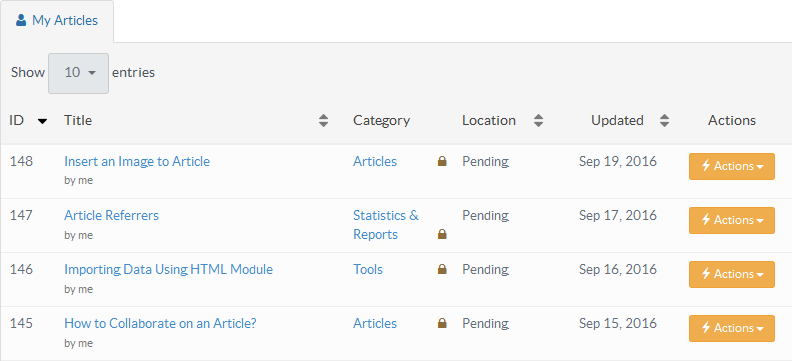
- ID: This column displays unique serial ID of the article in the knowledge base.
- Title: This column displays the title of an article in the knowledge base. You can click on article title to preview the article contents.
- Category: This column displays categories under which article is posted. Superusers and editors can click on the category name to view its details. Multiple is displayed if the article is posted under more than one category.
- Location: This column displays the location or status of the article in the knowledge base, i.e, whether the article is pending, approved, disapproved, featured or expired.
- Updated: This column displays the date on which the article was last updated.
- Actions: This column displays a drop-down list of actions that can be performed on the article. These actions are:
- Edit - Click to modify the article.
- Delete - Click to delete the selected article. The deleted article is sent to ’Trash Box’ section which behaves similarly to Recycle Bin.
- Attachments - Click to add or delete an attachment in the selected article.
- Disapprove - Superusers or editors can click this to disapprove the article.
- Mark Featured - Superusers or editors can click this to make this article featured.
- Reset rating - Superusers or editors can click this to set the rating of an article to 0.
- Subscribers - Superusers or editors can click this to view the list of subscribers associated with this article.
- Revisions - Superusers or editors can click this to view the old versions or revisions of the corresponding article.
- Collaboration - Superusers or editors can click post notes on articles for other admin users.
- You can click on sorting icon (
 ) to sort the articles in ascending or descending order accordingly. You can also select the no. of entries (articles) to be displayed at one time in show entries field.
) to sort the articles in ascending or descending order accordingly. You can also select the no. of entries (articles) to be displayed at one time in show entries field. - "Select Bulk Action" allows you to perform the same function on more than one article. For this, you need to mark the articles on which operation is required and then select a function from a drop-down list of actions. At last, click on "Apply" button.
- Applicable To: Standard Edition, Standard (Multi-Language) Edition, Enterprise Edition (MySQL), Enterprise Multi-Language Edition (MySQL), Enterprise Edition (SQL Server), Enterprise Multi-Language Edition (SQL Server)